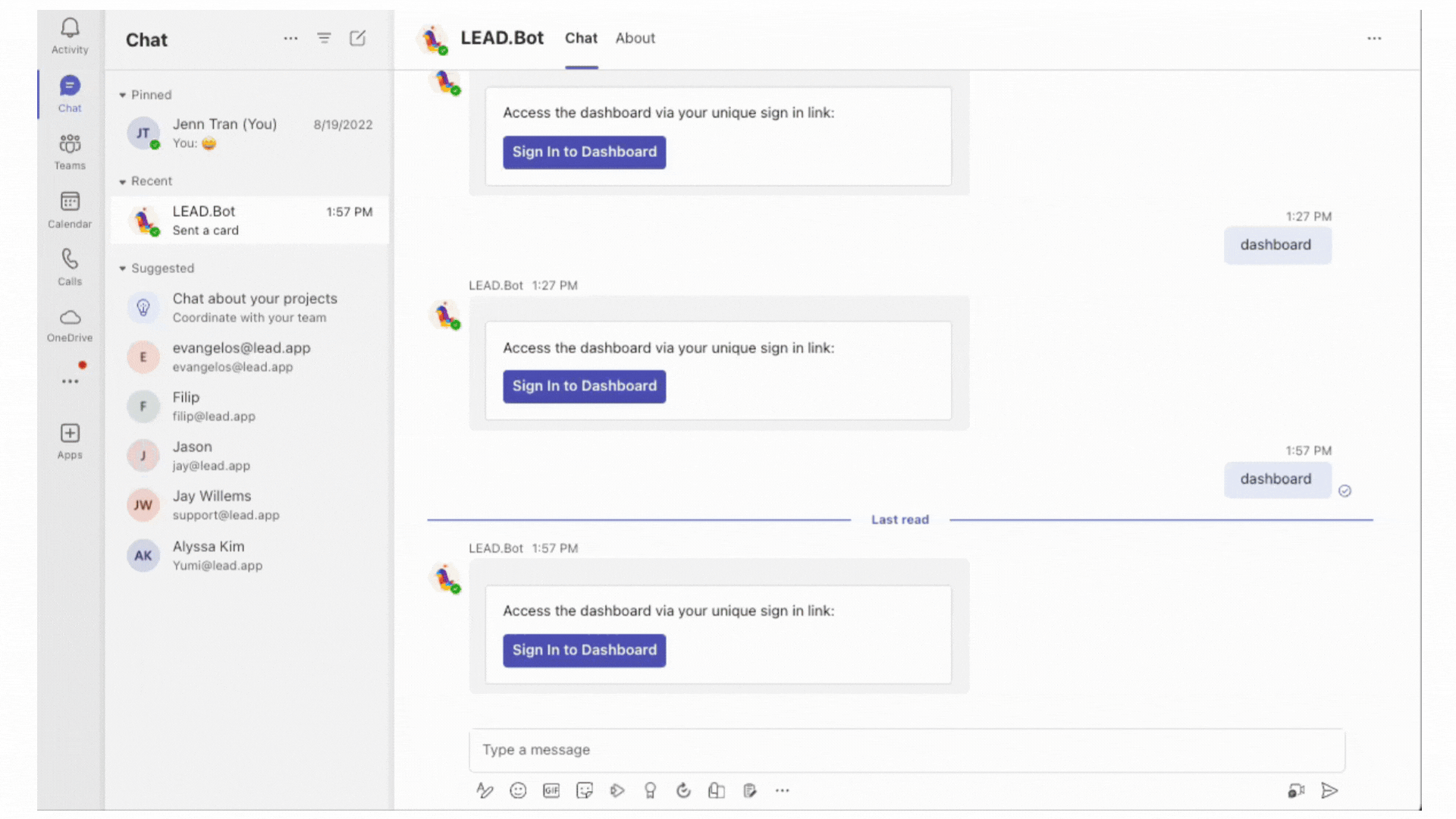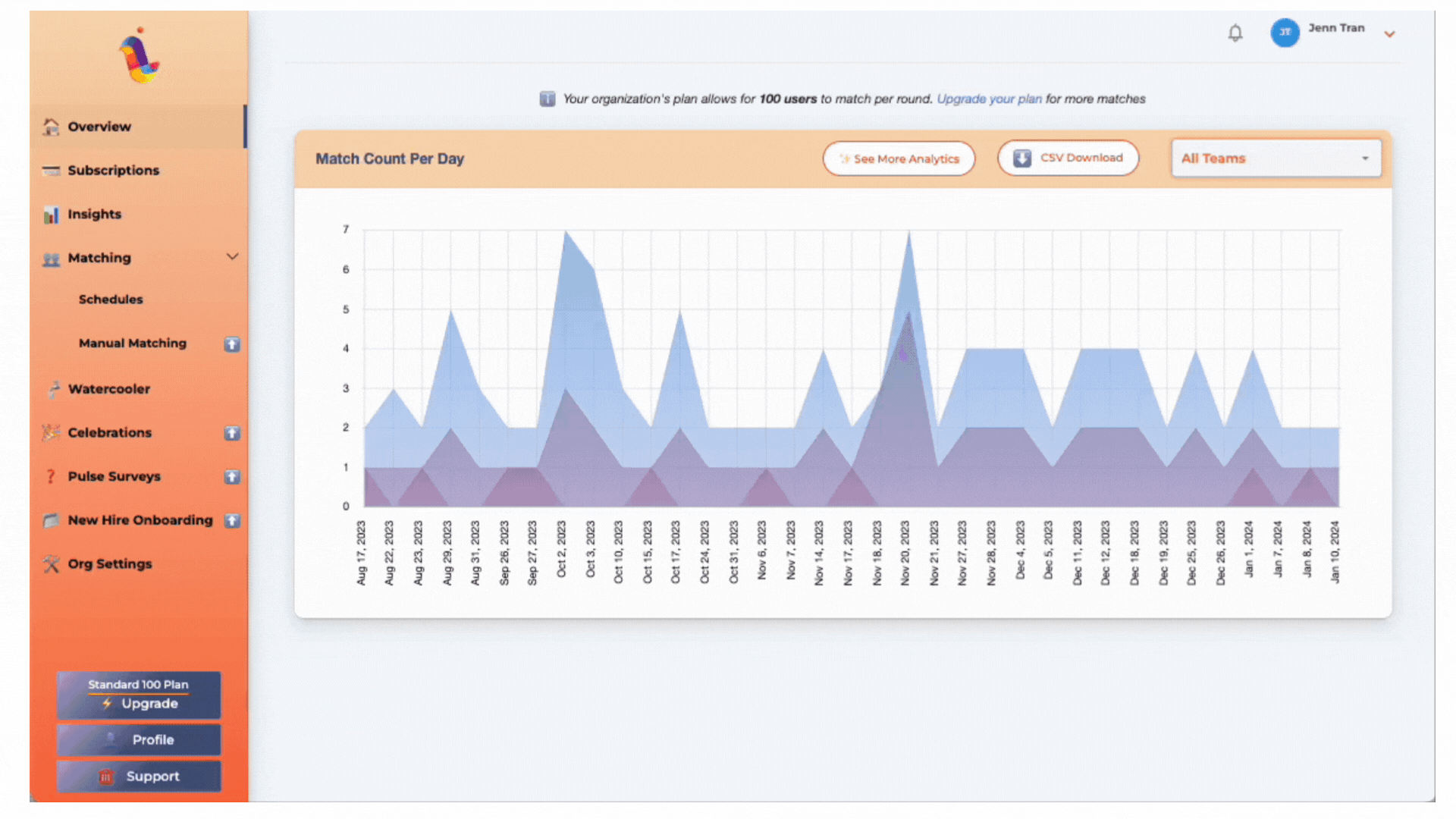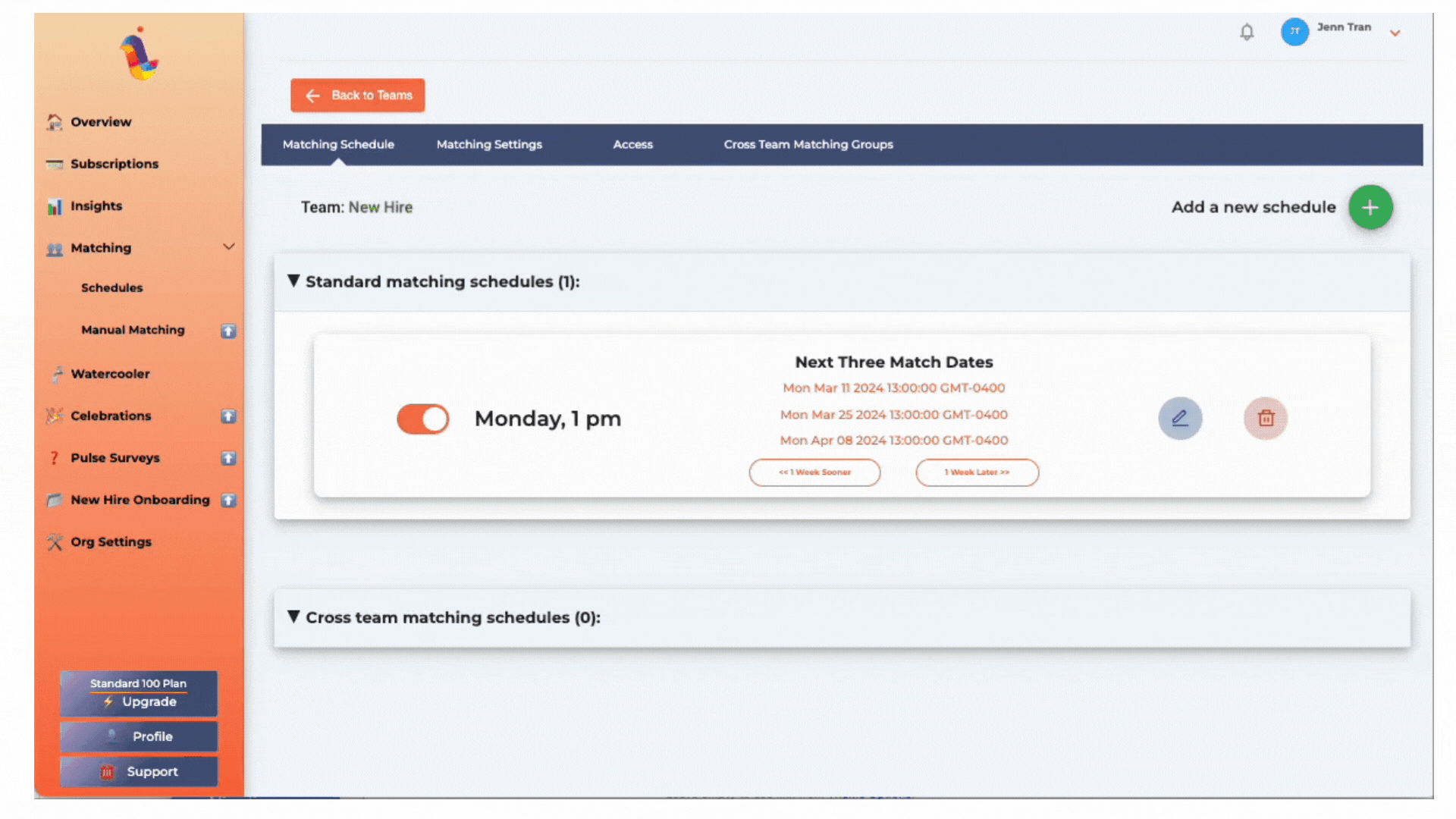Q1: How to Set Up LEAD.bot for Your Team
1. Creating and Installing LEAD.bot:
♦ For New Teams: If you’re aiming to create teams specifically for coffee matching or other initiatives, you can start a new team.
♦ For Existing Teams: You can easily add LEAD.bot to any current team/ teams. You can invite the bot to as many Teams as you like
👉 Installation Steps:
Navigate to the App section, select “Manage Applications,” click “Add,” search for LEAD.Bot, and integrate it with your chosen team. Here’s a tutorial video for guidance.
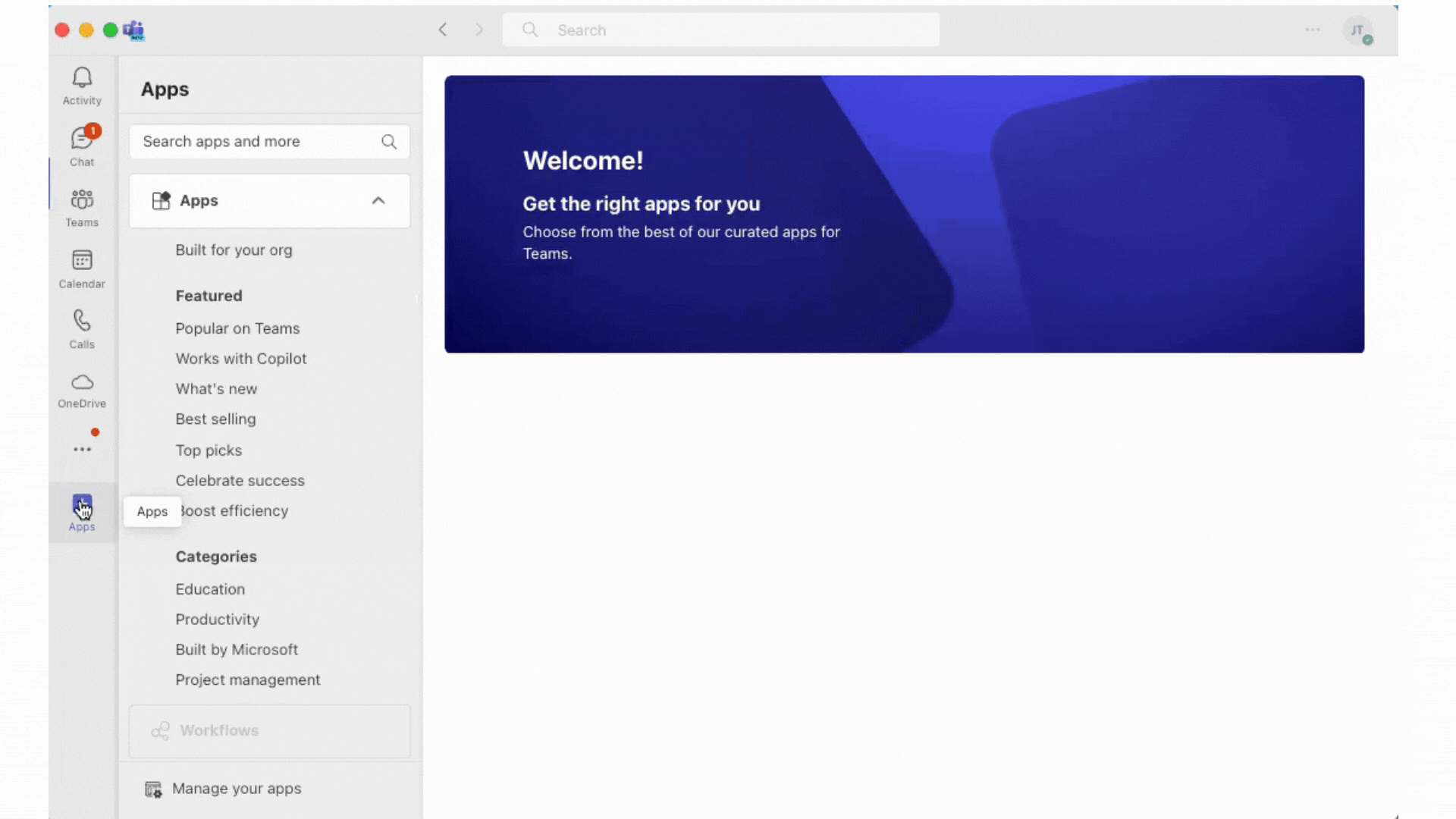
👉 Accessing the Admin Dashboard:
Simply type “dashboard” as a direct message to LEAD.bot to open the admin dashboard.
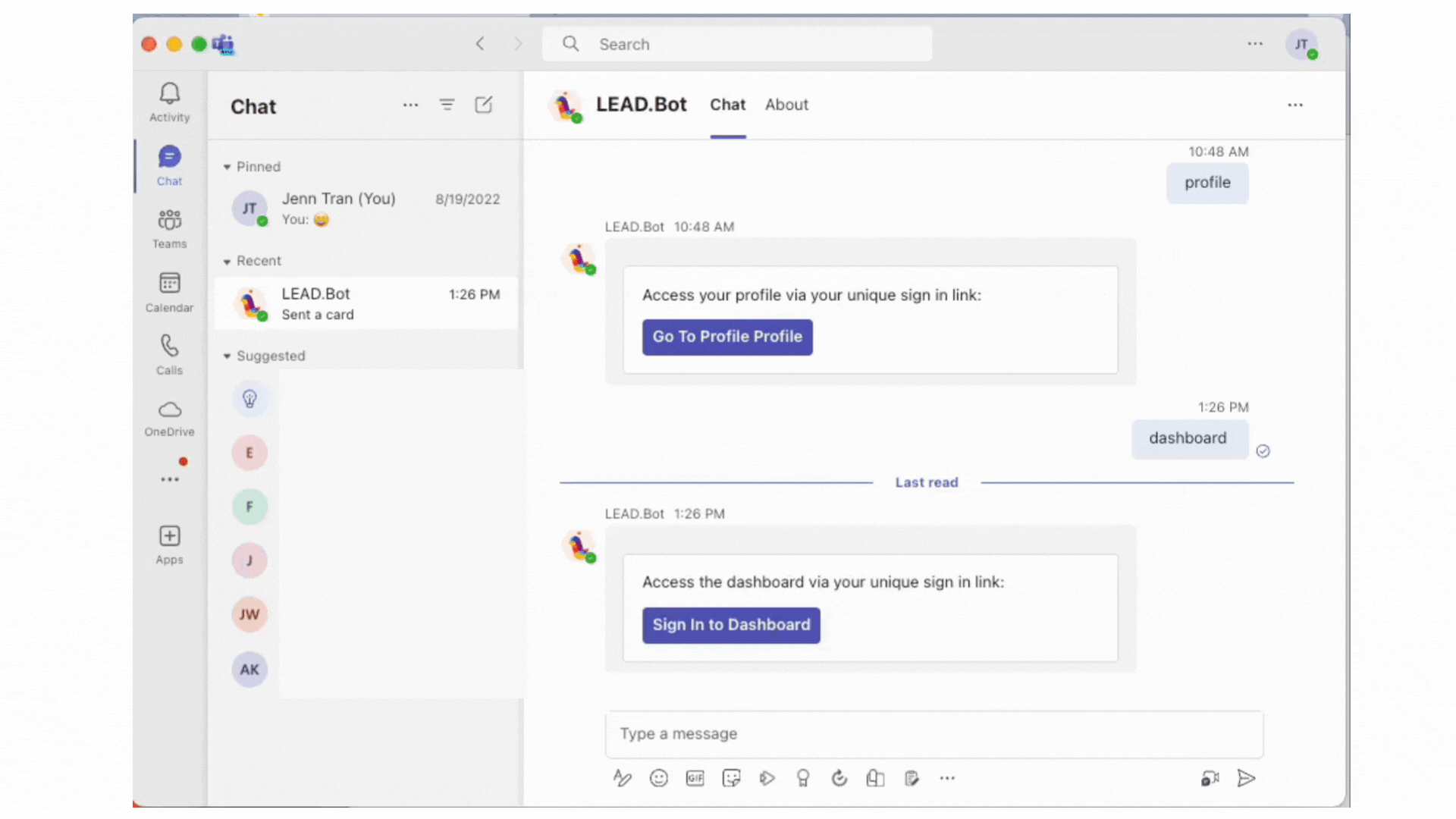
👉 Important Considerations: ensure you add LEAD.bot to a team/teams, NOT a channel/channels. IThis is crucial for functionality, as Microsoft Teams APIs do not support bot operations in channels. Teams can be either public or private.
Q2: Default Matching Schedule:
Upon adding LEAD.bot to Teams, the initial setup matches pairs every other Monday by default. Matches are sent out at 10:00 a.m. PST. To modify this schedule, admins can access the dashboard and adjust the frequency to weekly, monthly, or any preferred interval for matching. Customizations can be made at any point to suit your team’s needs.
Q3. How to upgrade after your trial
For the Standard Plan, please follow the steps below:
-
-
- Determine the number of user seats you need for your team.
- Access the dashboard by logging in.
- Navigate to the “Upgrade” section.
- Select your desired plan from the options available.
- Enter the number of users you wish to subscribe to.
- Agree to our Terms & Services.
- Enter your credit card information to complete the upgrade.
-
♥ If you’re interested in the Engagement Plan or the Enterprise plan, please reach out directly to cs@lead.app for personalized assistance.
♥ This streamlined process ensures you can smoothly transition from trial to full access, tailored to your team’s needs.
Q4. How to view and edit LEAD.bot channel ownership and access
Start by typing command “dashboard” as a direct message to LEAD.bot to open the admin dashboard. Within the dashboard, navigate to the “Org Settings” section to view or adjust channel ownership and access rights. Save any changes you make to ensure they are applied.
Q5: Matching Configuration instructions:
1. How Do I Reschedule the coffee matching for my channel? How do I change the frequency, next intro date, and other settings in my LEAD.bot Intros Channel?
2. How do I customize the introduction message?
Q6: How To: Introduce People Across Different Teams with LEAD
Introduce teammates across different team via cross-team matching. Please see here for tutorial video guidance.
Q7. How do I disable/ enable the matching for certain users as an admin